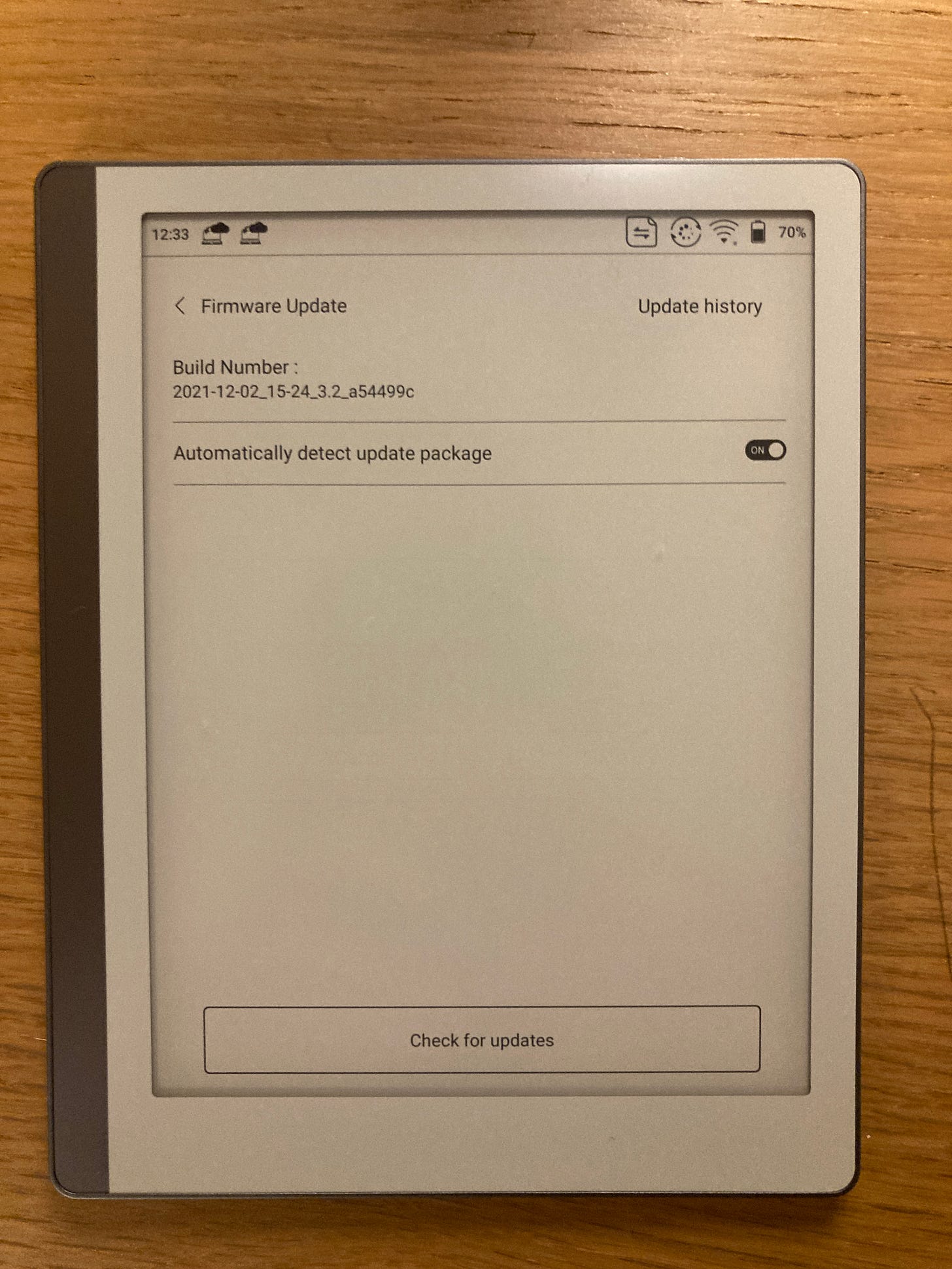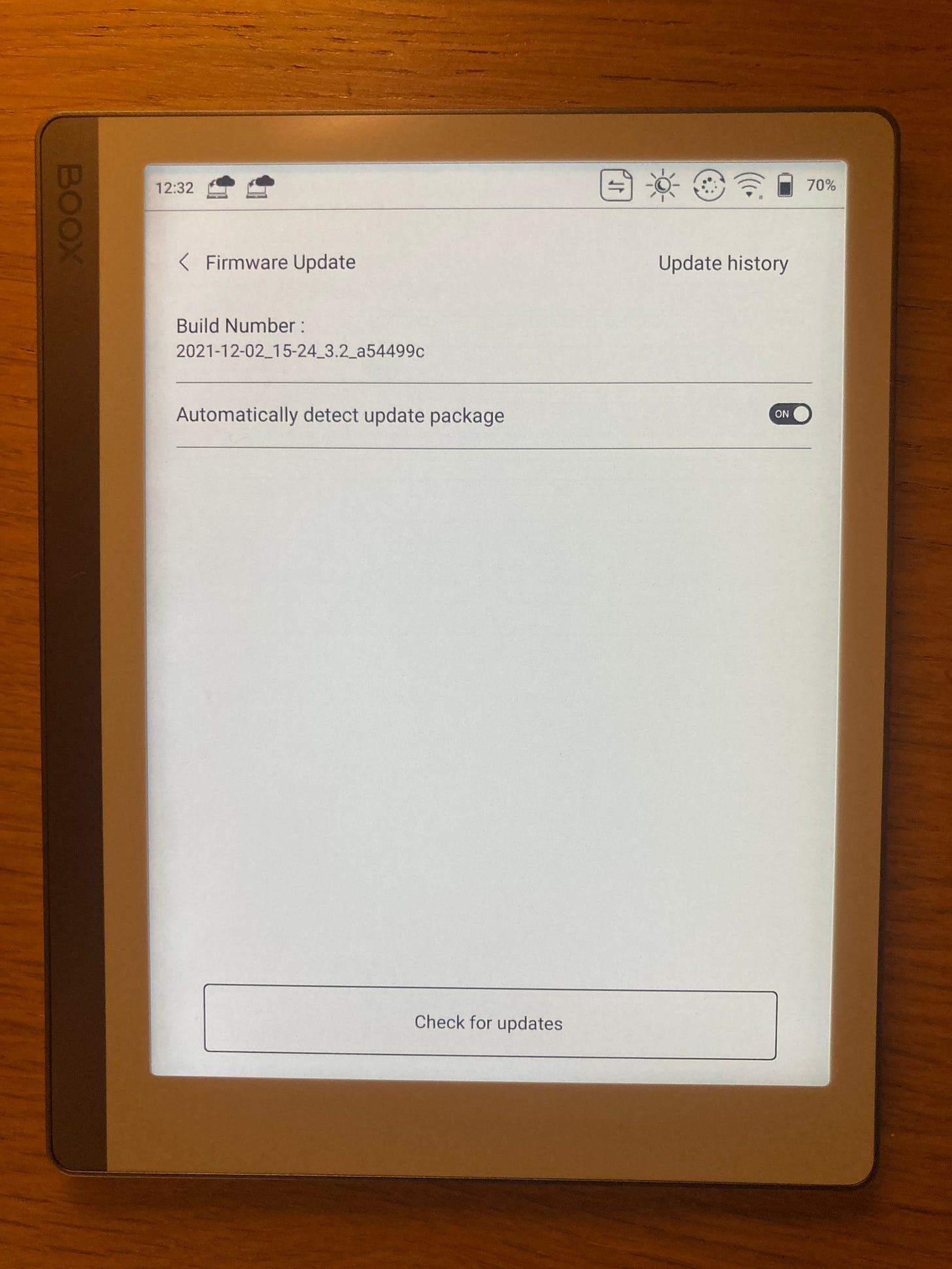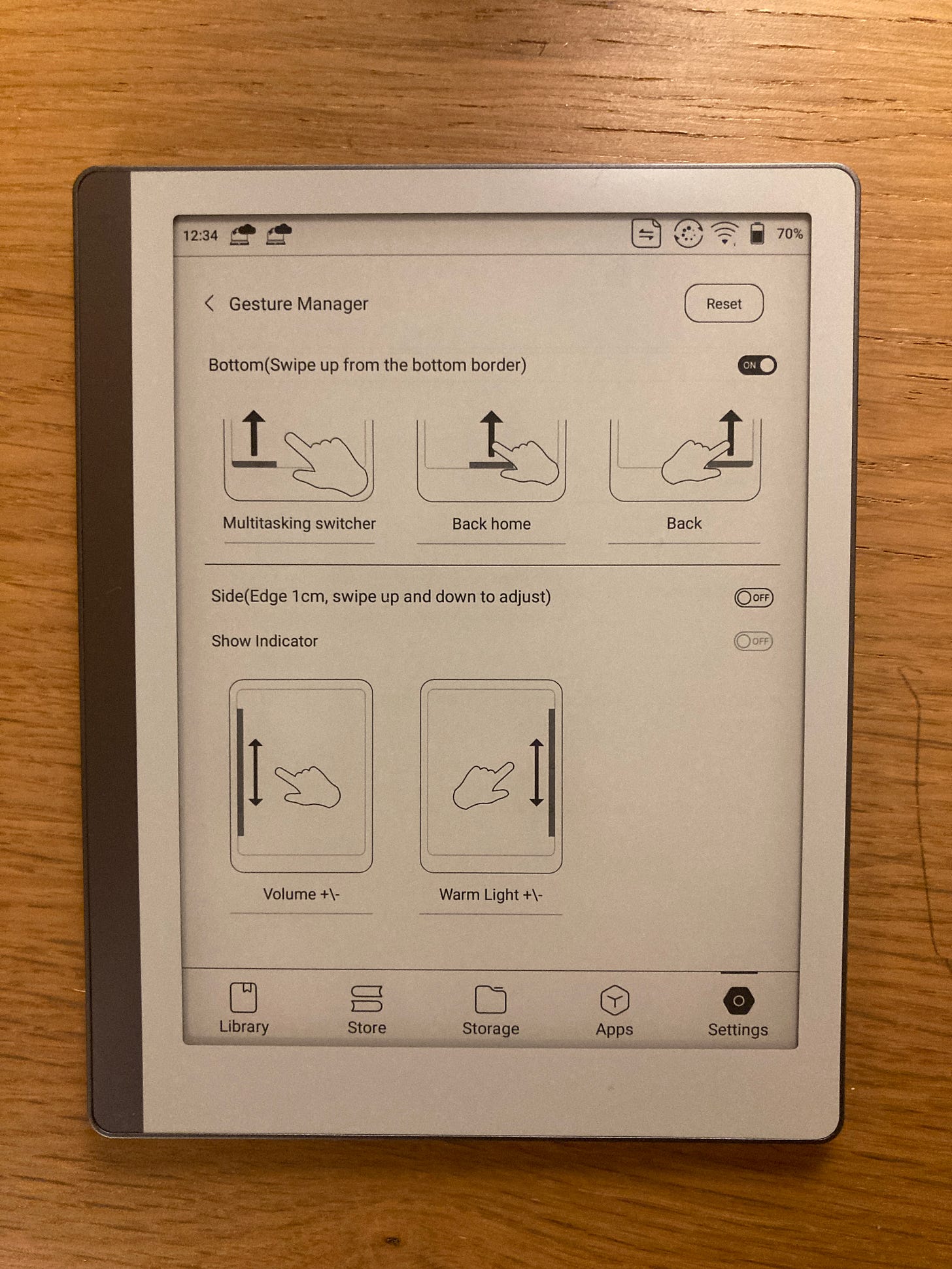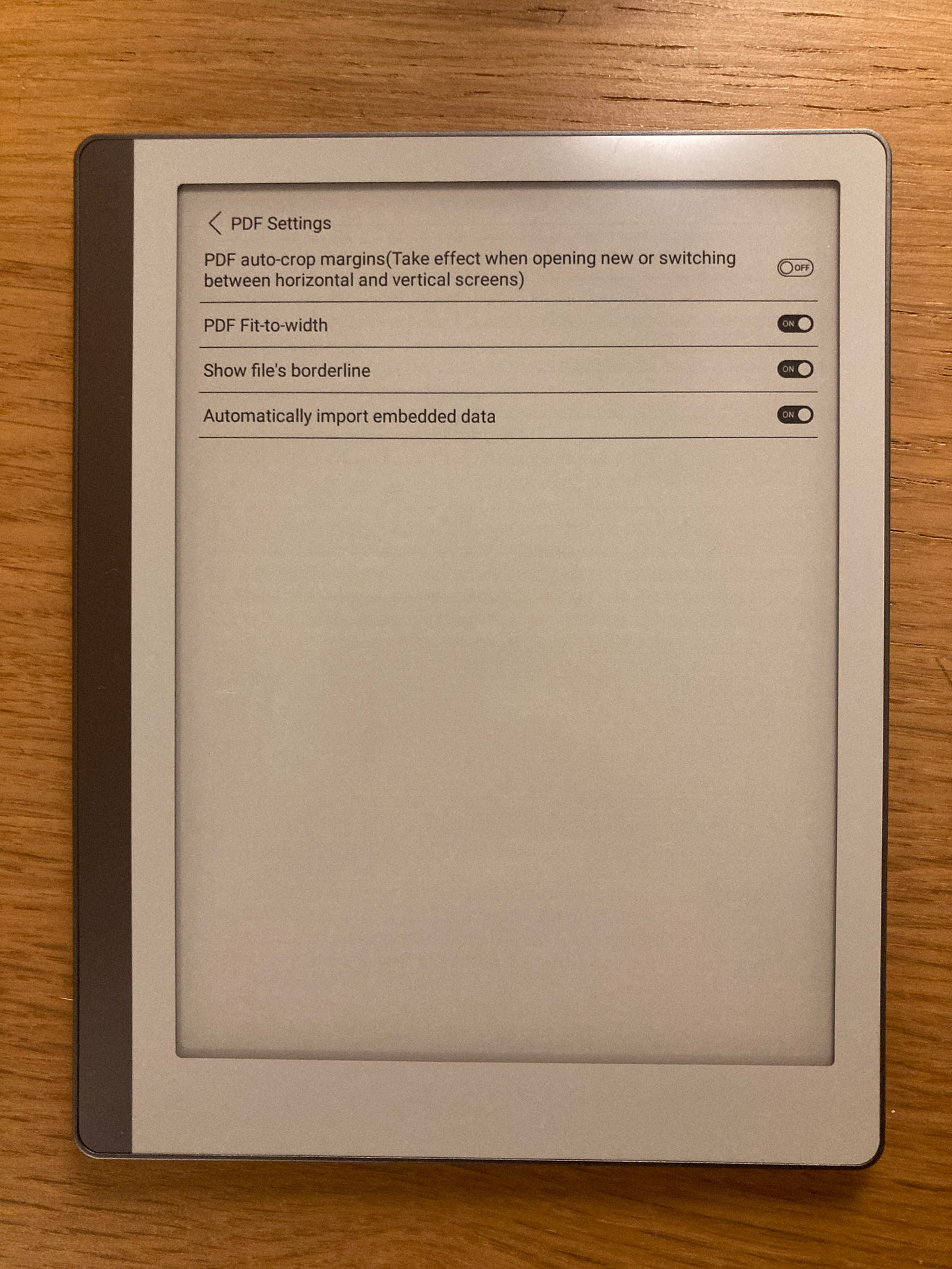Onyx Boox Leaf review: The tinkerer’s e-reader
An e-reader that does more but comes with a steep learning curve
Onyx Boox sells two smaller-sized e-readers: Onyx Boox Poke 3 (six-inches screen size) and Onyx Boox Leaf (seven-inches screen size). Both these devices have no note-taking capabilities. Nevertheless, besides note-taking, they support most of the features available on larger Onyx Boox e-readers.
Design & hardware
It appears from the a-symmetrical design that Onyx Boox Leaf is targeting the same space occupied by Kindle Oasis and Kobo Libra 2. Compared to these two e-readers, the Leaf is different due to the absence of physical buttons. Onyx Boox sells a magnetic case that attaches to the device via pogo connectors.
Like Libra 2 and Oasis, Boox Leaf supports autorotation. Consequently, there is an ergonomic purpose to the a-symmetric design - it provides a space to hold the device when rotated.
In terms of looks, there is a strong resemblance to reMarkable 2 with its white bezels and grey stripe along the left-hand edge. The Leaf’s build is mainly plastic and is relatively light, weighing only 173 grams.
The screen uses E Ink’s Carta HD (300 PPI) technology. While the screen hasn’t been upgraded to E Ink 1200, it is still one of the better ones I’ve seen on an Onyx Boox e-reader, with dark and crisp text. One negative is the slight shadowing along the borders of the screen (see image below).
Like other Ony Boox e-readers, the front light supports the separation or mixing of white and warm lighting. The lighting is even though the shadowing noted above is accentuated when brightness is increased.
Configured with the Snapdragon 636, performance is similar to Onyx Boox Note 3 and Note Air 1 (both devices have the same processor). Thus, the device can load large PDF documents smoothly, browse news websites, and use third-party applications.
With no note-taking capability, no split-screen support and the absence of documents loaded in multiple tabs, there is no need for the RAM size of Boox’s larger e-readers. Hence the configured 2GB RAM is acceptable for the device. I seldom felt a slow down when switching between applications. Coupled with the 2GB RAM is 32GB storage that is enough to store an extensive library of e-books and PDFs.
From experience, Onyx Boox optimises battery life with its Android e-readers, which also applies to Onyx Boox Leaf. The Leaf’s 2000mAh battery capacity seems small, but it is sufficient as it has no note-taking capability. It is difficult to estimate battery life accurately with e-readers, but as a general picture, it lasts up to a week of continuous use (with the front light turned off or set low). If Wi-Fi is turned on to browse the internet, the battery drains faster than a tablet. On standby, the battery drops 2% - 3% overnight.
Software: User interface & reading experience
With the absence of note-taking features, the interface is slightly different. Like Poke 3, the menu is located at the bottom to give quick access to the library, bookstore, storage, apps and settings. In the library section, e-books that were recently opened are listed (e-books appearing in the library can also be organised in collections). The bookstore contains open-domain e-books - there are not a lot of options, but it is still worthwhile to have the feature included. A file management application is in the storage section to navigate and administer files and folders.
In applications, the user can access installed third-party apps. Long pressing on an application opens the E Ink optimisation options. Many advanced features are available to optimise the operation of third-party applications, e.g., setting refresh mode, refresh frequency, contrast enhancement and the manipulation of colours (to work better with the monochrome screen). While there are a lot of features to tinker with, ultimately, most Android applications aren’t worth using due to the limitations of E Ink.
The inbuilt e-reading application (Neo Reader) is similar to the version available on Onyx Boox’s note-taking e-readers (minus the ability to write into an e-book using a stylus). There are enhanced text customisation features available - other than the expected line spacing and margins spacing, it is also possible to change paragraph spacing and turn on/off hyphenation and paragraph indentation. There is also the option to increase contrast (text and image contrast can be separated or applied jointly).
General reading and refresh settings add a further level of customisation (accessible via an icon at the top right of the screen). It includes applying formatting changes to all documents or a single one, adjusting touch area settings to navigate documents, choosing the location to export highlights, different ways to adjust the reading status bar and enabling a floating toolbar!
It is in PDF handling that Onyx Book Leaf shines. The smaller screen is a hindrance, but the software’s features make it usable with many PDF documents. If a document’s page is B5-sized, the software allows the user to cut the margins by zooming to the full width of the screen. The pinch-to-zoom feature is smooth and enables further precision when removing space to the left and right (the accuracy is particularly useful when reading a PDF document in landscape mode). Another helpful feature is the ability to manipulate document navigation. Thus, if a document is formatted in two columns, it is possible to crop the page in four and set the navigation direction based on the outcome generated.
Other PDF settings are accessible in the global reading settings (see the image below). Some of these features are self-explanatory, e.g., showing a document’s borderlines. Other options include setting the document to fit-to-width - though when I activated the feature, it made no difference, and it is not clear why this feature is needed considering zoom-to-width is accessible in the PDF formatting menu. One feature that - on paper - seems to be particularly helpful is the ability to auto-crop margins when switching between portrait and landscape mode. However, the auto-cropping is erratic, and there appears to be no difference whether it is turned on or off.
It is possible to wirelessly transfer documents to Onyx Boox Leaf via a pre-installed application. The transfer is doable through a browser address or by scanning a QR code. Documents that are transferred are stored in the Onyx Boox cloud to be accessed later or deleted later.
A negative is the absence of native syncing of e-books and PDF documents between Onyx Boox devices (I couldn’t even sync wirelessly transferred documents stored in the Boox cloud). Accordingly, if an Onyx Boox Leaf and Onyx Boox Note Air are used together, there is no way to sync reading position, annotations and highlights. The installation of a third-party application can set up a two-way sync between a cloud folder and a local one, but this requires a level of know-how, and the process is not automated. Further, a two-way sync works with PDF documents but not e-books (the native Neo Reader saves changes in a PDF document that are accessible on another device). Consequently, to sync e-books, installing a third-party application (e.g., Moon Reader) is necessary.
Final thoughts
Like Onyx Boox’s other e-readers, the Onyx Boox Leaf is not user-friendly like a Kindle or Kobo e-reader. Software features are organised confusingly, some don’t work, and it is unclear what each option does from the labelling. Hence it is an e-reader for those willing to take the time to explore an expansive set of features that add value to the reading experience and the use of third-party applications. The ability to manage documents through a dedicated file manager and adjust the reading experience in many ways is not supported on a Kindle or Kobo device.
While Onyx Boox has put a lot into developing an unmatched array of features, the lack of syncing support remains. Onyx Boox supports the wireless transfer of documents between devices, so it would’ve been helpful to have these transferred documents sync too.
For a device priced at the higher end of 7-inches e-readers, it is disappointing to see the screen not updated to E Ink’s Carta 1200 technology. The shadowing along the screen's borders could have been avoided if a non-flush screen had been used.
Overall, Onyx Boox Leaf is a lightweight e-reader meant for the tinkerer. While it occupies the same space as Kobo Libra 2 and Kindle Oasis, it is a different category device. It is an e-reader that requires a learning curve at the beginning. The effort is worth it if more control and versatility are needed to read PDF documents on a smaller screen, manage an extensive library or use third-party applications.